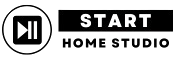If you have a Thunderbolt 2 audio interface and the latest MacBook with a Thunderbolt 3 port, then you might be stuck on this question: Can you use a Thunderbolt 3 audio interface with a Thunderbolt 2 device, such as a MacBook?
Well, NO Thunderbolt 2 is not directly compatible with Thunderbolt 3, so you cannot use a Thunderbolt 2 audio interface on a Thunderbolt 3 port.
But there are a few other ways you can use to connect them together. In this blog post, I will show you 3 ways to connect a Thunderbolt 2 audio interface to a Thunderbolt 3 device.
But, first off,
What is Thunderbolt Technology?
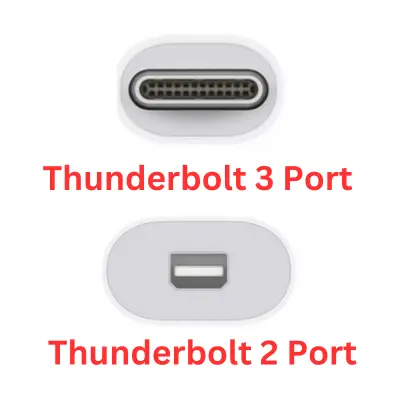
Thunderbolt is the latest generation of data port that comes in Apple computers. It is jointly developed by Intel and Apple.
The purpose of developing this technology is to combine both data and display signals into a single cable. This gives us lightning-fast transfer speeds.
Thunderbolt 2 was first introduced in 2013 on Apple computers. It had 20 Gbps of speed and allows you to daisy-chain up to six devices.
At that time, many audio interfaces and other device manufacturers adopted this technology on their devices to make them compatible with Apple devices.
But just 2 years later, Apple released Thunderbolt 3, which has a data transfer speed of up to 40 Gbps. And the port was also changed to a USB-C type of connector due to its popularity.
Thunderbolt 3 supports a 4K display.
Why Thunderbolt 3 is Not Compatible with Thunderbolt 2 Audio Interface

Thunderbolt 2 and Thunderbolt 3 have different types of ports. Apple changed the Thunderbolt 3 port to USB-C due to its popularity.
Today, most mobile, TV, and audio interface manufacturers are using USB-C type connections. So Apple knows it should have a USB-C port to make its devices compatible with other USB-C devices.
But Thunderbolt 2 has Mini DisplayPort, which cannot be directly connected to a USB-C type Thunderbolt 3 port.
Also, the signaling technologies used in these two generations are different.
3 Ways to Connect Thunderbolt 2 Audio Interfaces with Thunderbolt 3 Devices
Let me show you the 3 different ways to connect Thunderbolt 2 audio interfaces with Thunderbolt 3 devices.
1. Thunderbolt 3 to Thunderbolt 2 Adapter

The simplest way to connect a Thunderbolt 2 device to a Thunderbolt 3 port is by using a Thunderbolt 3 to Thunderbolt 2 adapter to bridge the gap between the two generations.
These adapters are specially designed to convert signals from Thunderbolt 3 to Thunderbolt 2 with a Mini DisplayPort on one side and a USB-C type port on the other side.
Connect your Thunderbolt 2 cable to the Mini DisplayPort side and Thunderbolt 3/USB-C cable to its USB-C side. Now your devices are ready to connect.
Note: This adapter only converts the signals and does not increase the data transfer rate.
2. Docking Stations or Hubs

Docking stations and Hubs are one of the best solutions to connect Thunderbolt 3 and Thunderbolt 2 devices.
A Docking station or hub provides additional ports and connectivity options, along with Thunderbolt 3 devices and Thunderbolt 2 ports.
If you want a single solution for multiple connections, then the Docking Station is the best thing for you.
3. PCIe Expansion Chassis

Another less popular solution to connect Thunderbolt 2 devices to Thunderbolt 3 ports is using a PCIe expansion chassis.
PCIe chassis allows you to install PCIe cards, like audio interfaces, video cards, etc, and connect them to your Thunderbolt 3 device.
I have used this chassis to connect my RME PCIe audio interface, and it works fine with my MacBook.
Conclusion
As we know, Thunderbolt 3 and Thunderbolt 2 are not directly compatible, even though you can connect them via the 3 ways I have given above.
Adapters, docking stations, and PCIe expansion chassis provide a straightforward solution to this problem.
However, buying these leads you to spend extra money from your pocket.
So, you don’t have to update your computer or audio interface, but go and get one of these solutions and connect your Thunderbolt-2 audio interface with a Thunderbolt-3-enabled computer.
Read also,